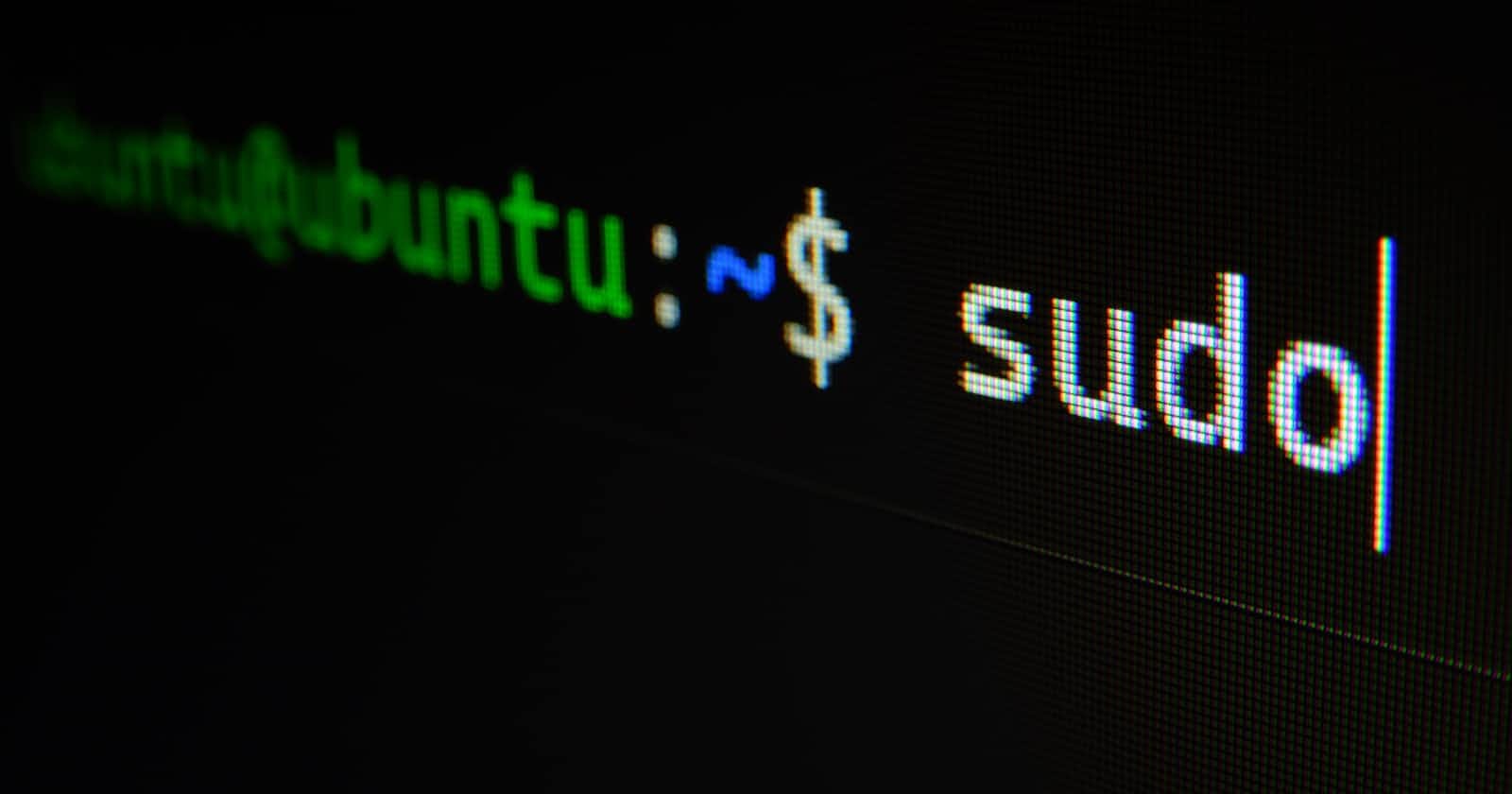Photo by Gabriel Heinzer on Unsplash
🐧Terminal commands that I use every time.
you won't refuse to use t
Your macOS, Windows, Linux the most basic commands are gonna be the same, when every I start with new projects I have to move in to right ▶️ folder and then I use it.
cd
cd inside-dircd ..// if you know the name of the previous directory uses them with cd. cd ../back/moreback/anothemoreback // now I am at anothermoreback
same work with cd inside directory
cd inside/moreinside-inside/anotherinside-inside
ls
// list files or directories
all📁 the directories in that current directory with be printed out. from files folder but without hidden folders
ls -a
// want to see hidden folders & files use this.
3.
 Now you know about changing directories and seeing the list of folders and files in a directory but how will you see which directory are you in.
Now you know about changing directories and seeing the list of folders and files in a directory but how will you see which directory are you in.
// check print working directory
pwd
very handy if you got stuck.
4.

code .
code ./foldername
atom .
atom /foldername
If you use the text-editors as I do then this terminal command will make your life ease. writing the name of text-editor (mostly)you can access them, without any GUI
.
// is used to do any stuff in the current directory
and
./foldername
// is used to do inside the given filename

node /filename
I love writing javascript it's simple and easy, for writing pseudocode, if you have node installed you can use node filename to run inside the terminal without using the browser. very handy for js guys
which ls
if you want where your specific command is stored in computer, SSD, type which command and name of the command which can be any command ls cd nano PWD any command and you will get the destination of the file.
thank you for joining me.
if you know come better command let me know👋🏿
Connect on
Twitter :- @Abhayprajapati_
GitHub :- TheabhayPrajapati